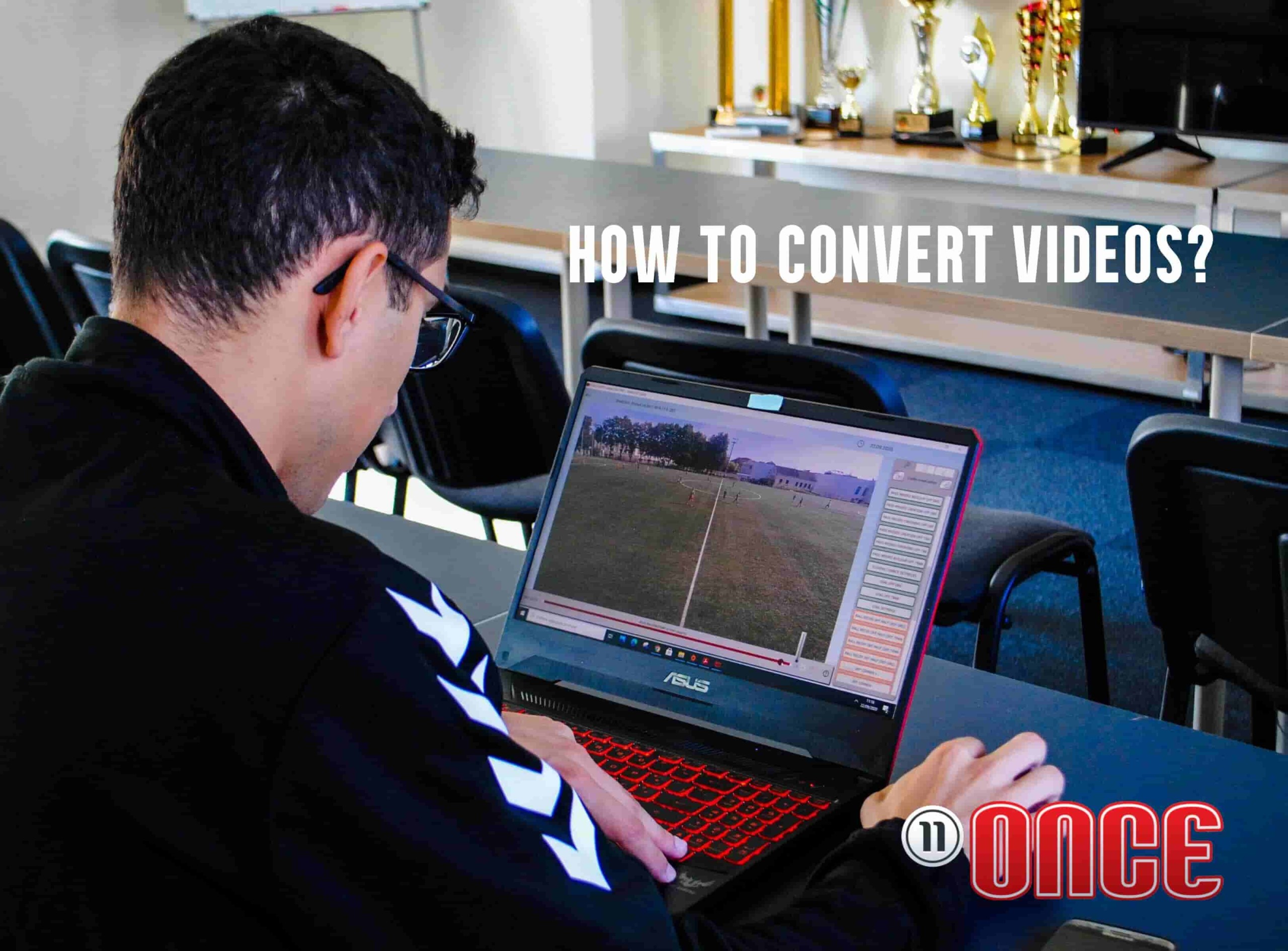You have recorded the game, but you can’t start the analysis because it is not in the supported video format and the video can’t be played? That problem can be solved in just a few minutes – using a video converter.
Video converters are computer software that can change the storage format of digital video. They can recompress the video to another format in a process called transcoding (direct digital-to-digital conversion), or can simply change the container format without changing the video format. Here are the step by step instructions. The software we recommend is free, without watermarks, ads or in-app purchases.
Install open-source VLC media player from its official website https://www.videolan.org/vlc/index.html
1. Launch VLC media player and click on Media menu, select Open Multiple Files from the drop-down menu.
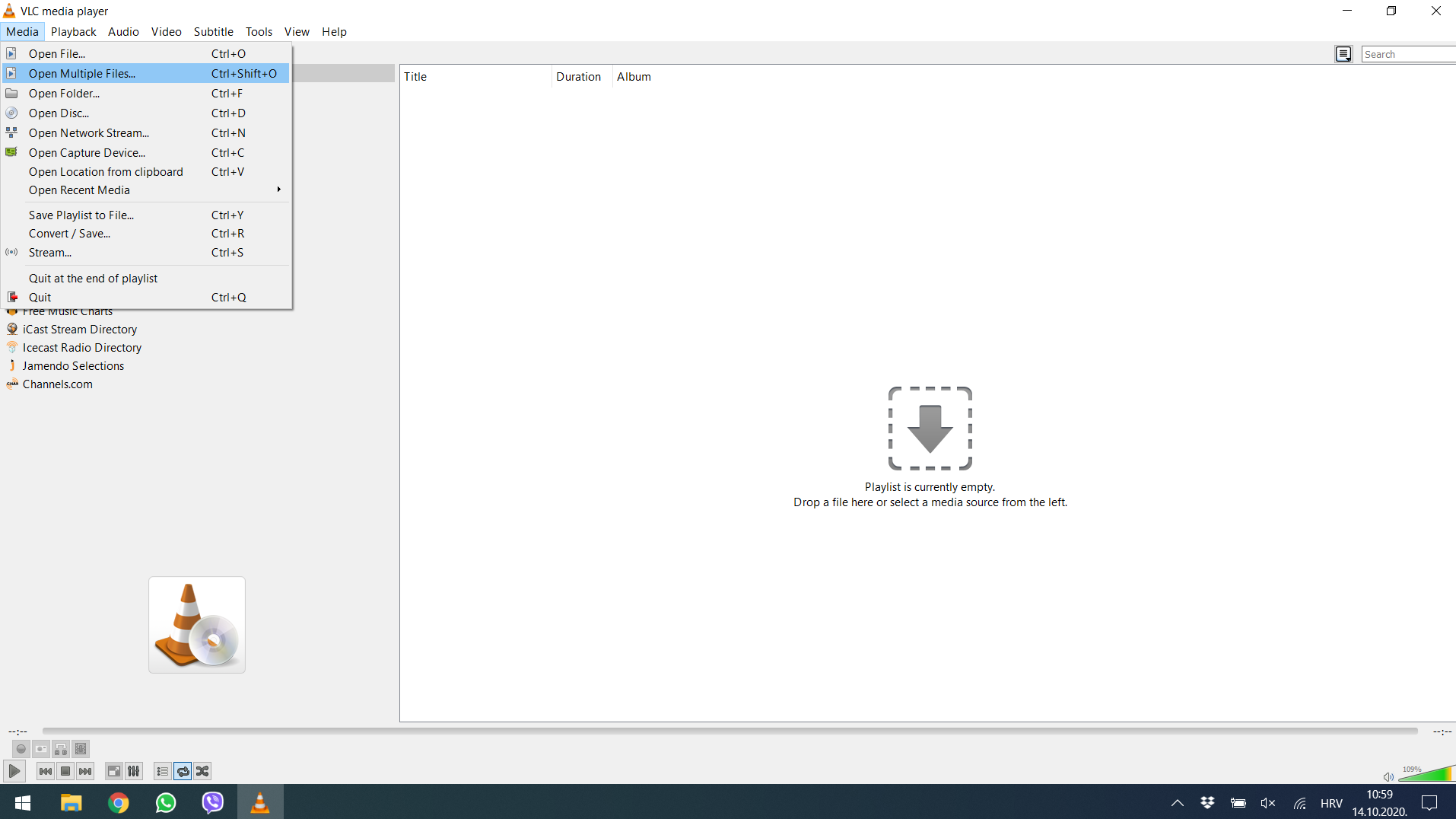
2. Click on the Add button under the File tab, and add the file you want to convert.
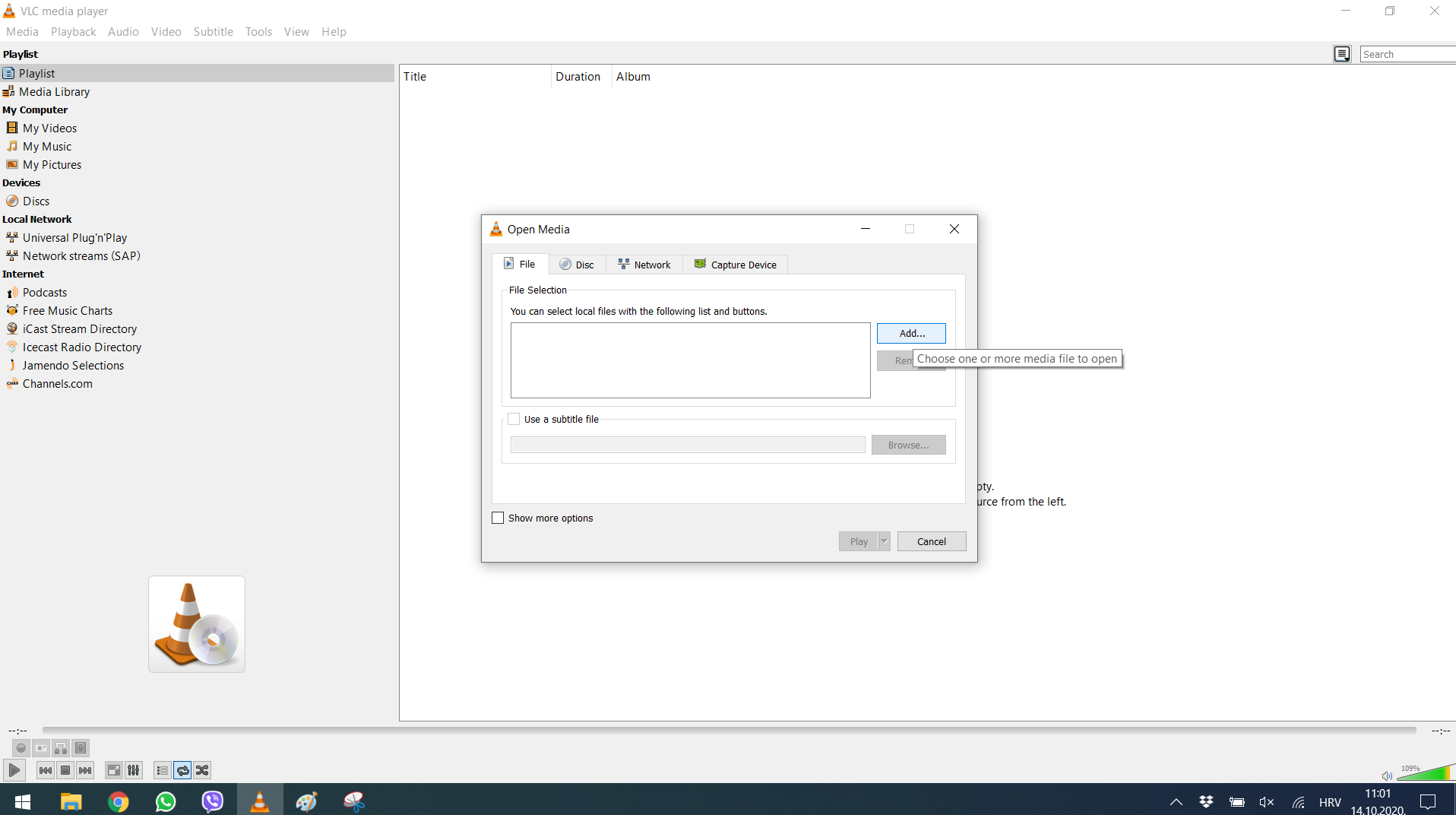
3. Go to the Play button and click on the Convert from the drop-down menu.
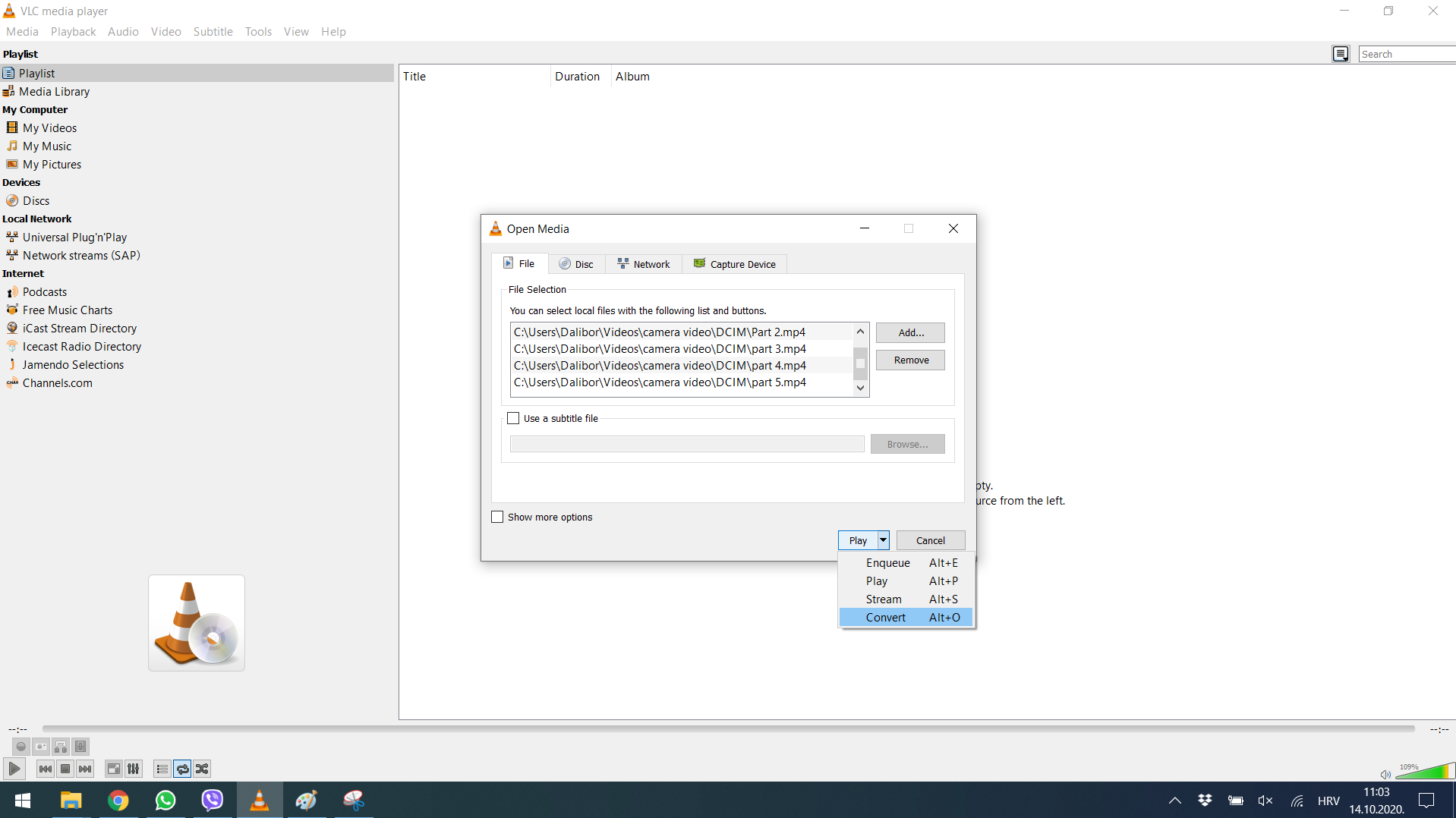
4. You will now need to set the location for saving files, and you can keep the converted file anywhere you want on your computer.
5. If you want to change the resolution or convert to another format, click on settings. In the video codecs tab change resolution and in the encapsulation tab change video codec (we recommend 1280×720px, mp4 codec).
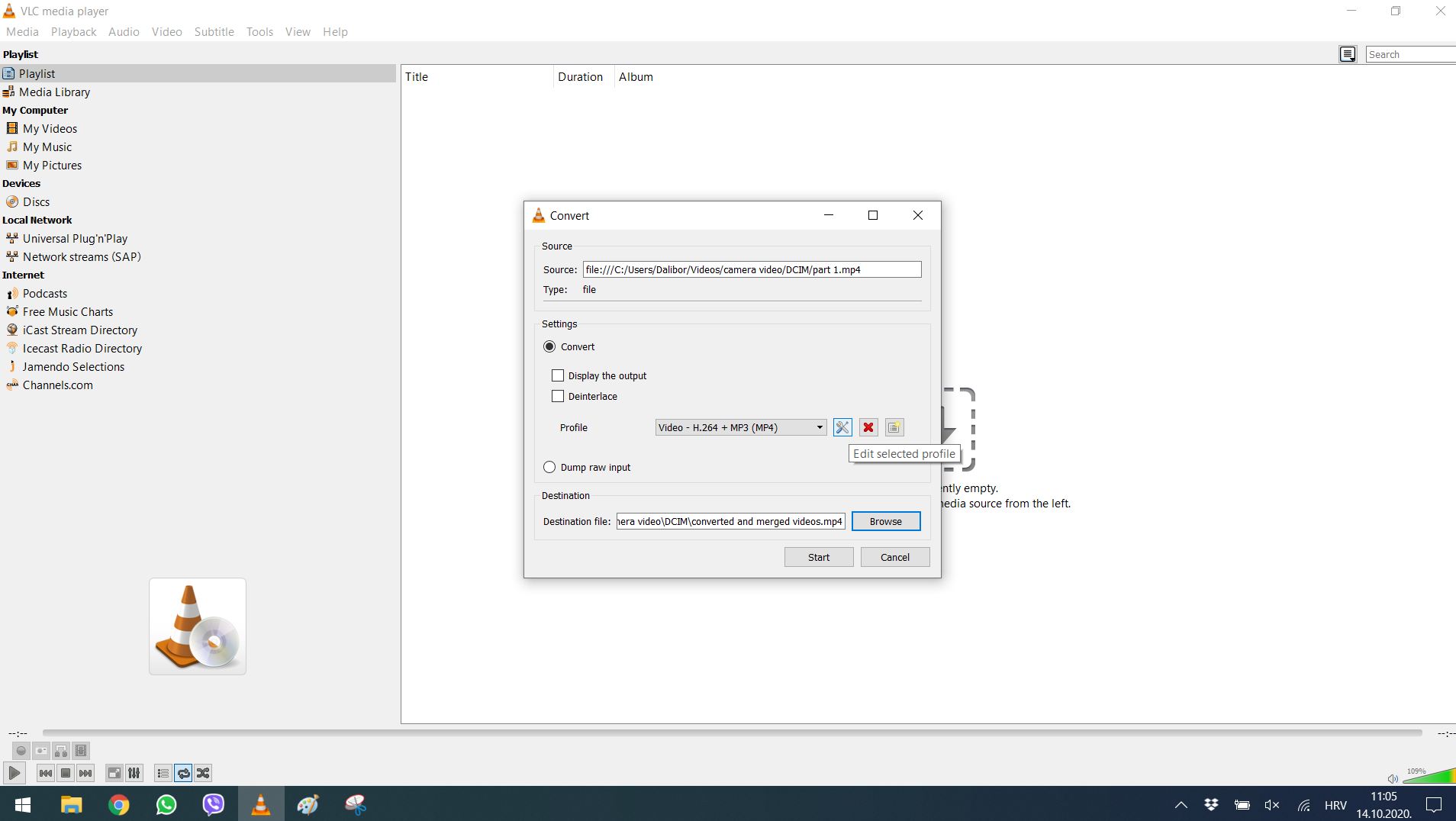
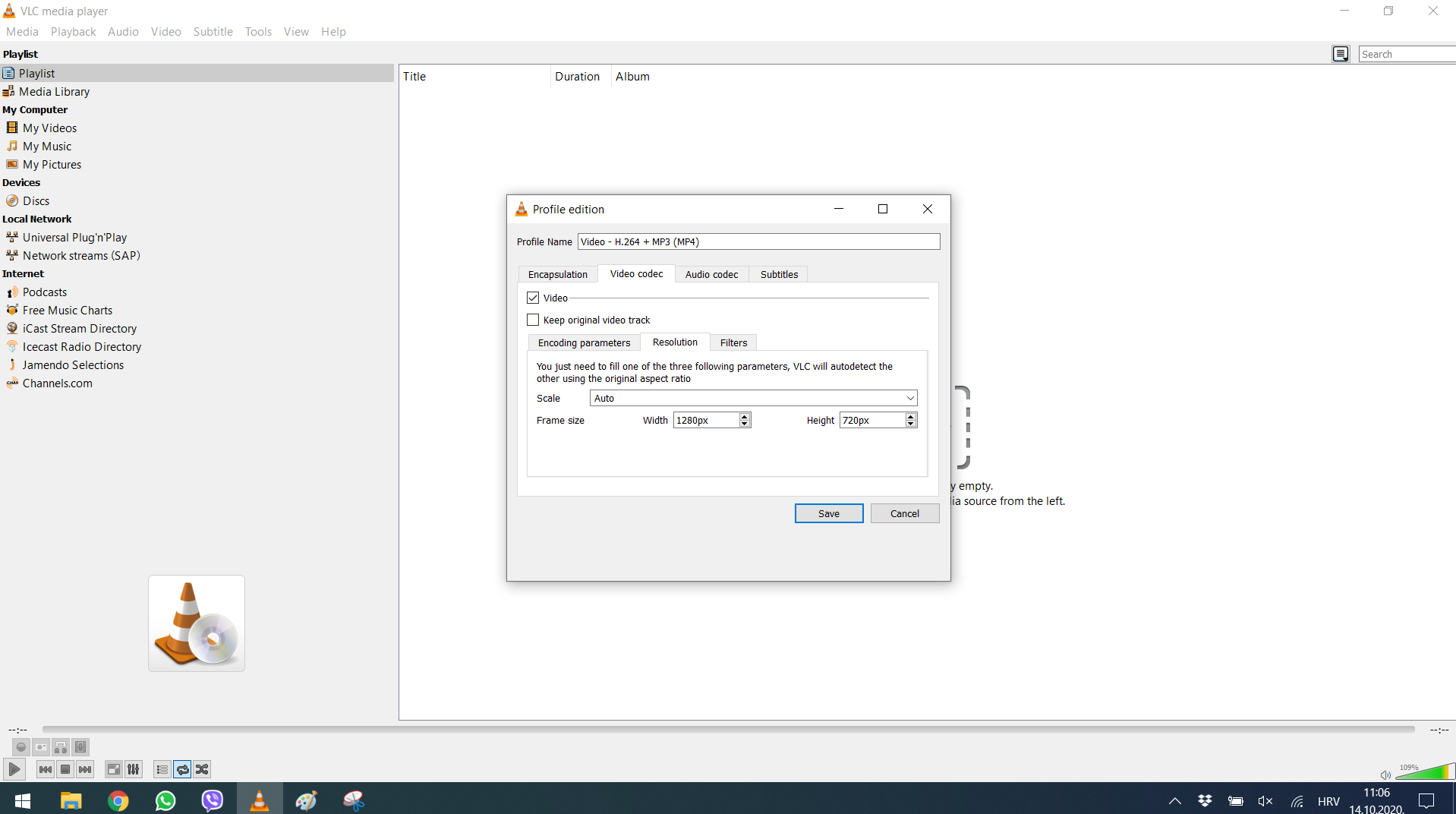
6. Click Start until merging is finished.
If you are reading this and you haven’t tried video analysis yet, or you aren’t satisfied with the results, visit once.de. Download a free trial of Once Video Analyzer PRO! Once is a simple-to-use tool for professional video analysis with TV like graphics. You can get a video tutorial free-of-charge as well. Simply contact us at [email protected] to schedule a call so we can show you all of the program features and answer any questions you may have.